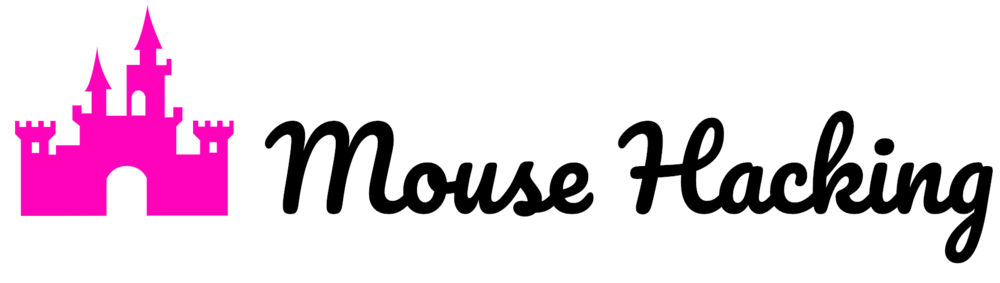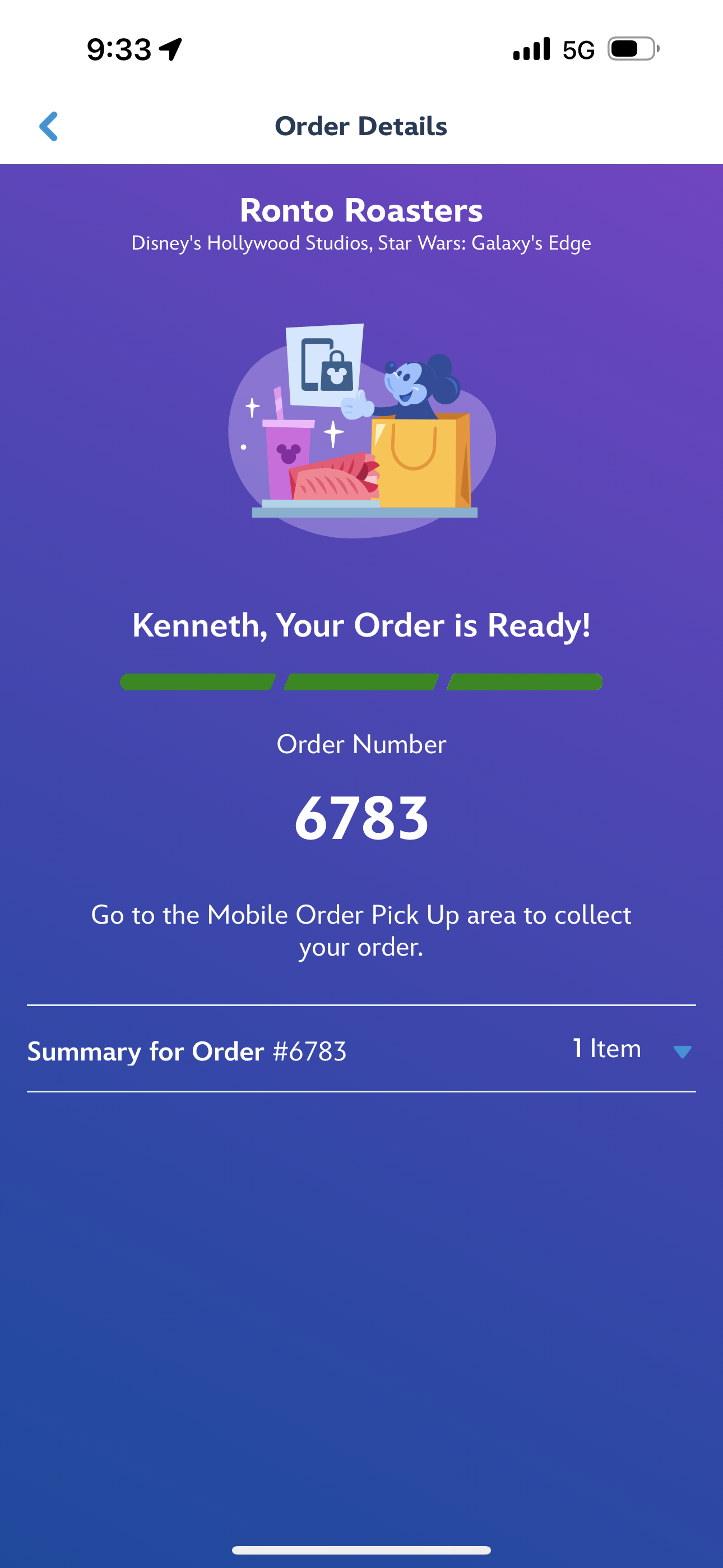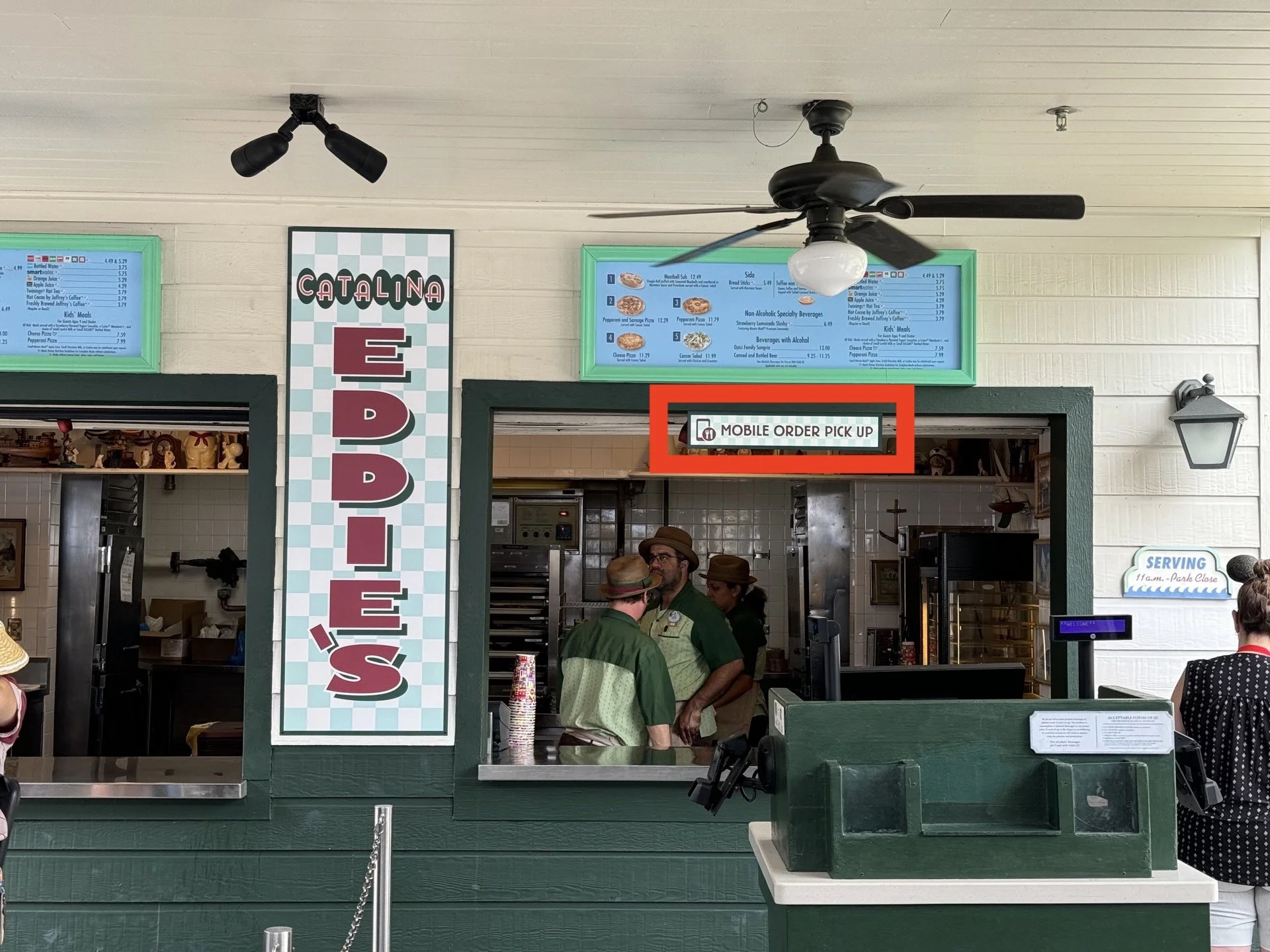Mobile ordering at Walt Disney World Resort is one of our favorite time-saving tools at the parks. Mobile order lets you pre-order your meal at many quick service restaurants and then have it prepared for you when you arrive, skipping the wait at the register. In this post, we’ll introduce you to mobile order and its benefits, before giving you a step-by-step guide to mobile ordering at Disney World.
Introduction to Mobile Order at Disney World
We’ll start with the basics of mobile order before giving you the step-by-step instructions.
What is mobile order at Disney World?
Mobile order is a service within the My Disney Experience app that allows you to place a meal order from select restaurants in the app and pick it up from a dedicated counter when you get to the restaurant. This theoretically saves you the time of waiting in line to order at the restaurant.
What do I need In Order to mobile order at Disney World?
You need a smartphone with the My Disney Experience app (aka the Disney World app). You also need a My Disney Experience account, and a credit or debit card linked to that account (you can add this when you order, too, or use a phone-linked payment method like Apple Pay). If you’re using a Disney Dining Plan, you won’t need the credit card.
Why should I mobile order?
There are several reasons to mobile order at Disney World. For starters, you should have less time waiting in line. You’ll pre-order your meal, tell the restaurant when you arrive, and it will be prepared then. This saves you having to wait in line at the register.
Second, you can spend more time looking at the menu items and customizations. You can do this in line at a restaurant, but it’s a lot easier to take a minute to see what’s available on mobile order. Most of the modifications that can be done at restaurants can be done on mobile order.
Third, it’s much easier to place group orders. Related to the above point, instead of having every family member asking questions and giving confusing orders to the Cast Member at the restaurant, you can just take a minute to build your order on the app.
Can I mobile order using a Disney dining plan?
Yes, you can mobile order using the Disney dining plan. Most items will either be a snack credit or a quick service credit.
What restaurants are on Disney World mobile order?
Almost all the quick service restaurants at Magic Kingdom, Hollywood Studios, and Animal Kingdom are on mobile order. At EPCOT, only Regal Eagle Smokehouse, Connections Eatery, and a few small spots are on mobile order. You can read about the quick service restaurants at the theme parks here:
At Disney Springs, D-Luxe Burger and BB Wolf’s Sausage Co. are on mobile order. Most quick service locations at the Disney hotels are on mobile order, though I’ve often found it better to wait in line at hotels (particularly during breakfast and dinner).
Is Starbucks on mobile order?
While each of the Disney parks has a Starbucks, these are not on mobile order for either the My Disney Experience app or the Starbucks app.
Is Mobile Order Always Faster?
“Always” is a high bar, but mobile order in the parks is pretty much always faster when it’s active. If there is too much demand at a restaurant, mobile order return windows will be far out or the option will be temporarily disabled entirely.
At hotels, I’ve encountered much more of a mixed bag. Particularly during breakfast, I’ve often seen it the case that Mobile Order return times are 20 minutes out while the lines in the cafeterias only have a few people in them.
Finally, I’d add that if return times are not immediate, you should expect a bit of a wait even once your return window is up. If return times aren’t immediate, this means the restaurant is operating at or near capacity.
What if mobile order glitches?
I’ve had a few glitches involving mobile order, none of which were fatal. I once had a order proceed as if I arrived at the restaurant even though I never said I had arrived. Had I not been on my way, I imagine I could have just spoken to someone at the restaurant about this later.
If your app crashes and you worry you “lost” your mobile order after you placed it, you can actually just access the Main Menu (triple bar on bottom right) and there is a button for “Order Food” that lists your active orders (along with an “Order History” section). If you don’t see anything in that list, you’re either not logged in or you never placed the order.
Disney World Mobile Order Step by Step
We’ll give a quick version (just the steps and a few notes) before launching into a more detailed look at the process.
Disney World Mobile Order — The Quick Version
Before we get to the detailed step by step, I wanted to outline the entire process. Here’s the quick version:
Select restaurant and items in My Disney Experience app
Select a return window
Pay for order (via the app)
Go to restaurant during return window
Tell restaurant that you have arrived (via the app)
Receive pickup notification
Retrieve food from mobile order counter
You do not need to wait until you are at the restaurant to mobile order. You can build and place your mobile order at any time during the day. Then arrive at the restaurant during your return window and tell them (via the app) when you arrive.
Disney World Mobile Order — The Detailed Version
Throughout this section I’m going to use galleries to include more pictures without forcing you to scroll down past each one. Tap into the photos for more detail. The text below each gallery should explain what you’re looking at.
To start your mobile order, open the My Disney Experience app and tap the (+) icon at the bottom. Then tap “Order Food.” This will bring you to the restaurant selection screen.
The restaurant selection screen shows all the restaurants on mobile order, starting with those closest to you. It also shows the “Next Arrival” times. If you want a later arrival, you can modify it to be later.
You may have to scroll to find the restaurant you’re looking for. If you tap “Begin Order” you’ll start building an order for the indicated arrival time. If you instead tap on the restaurant name, you’ll be taken to a restaurant page with a list of available arrival times to choose from. You can modify your arrival time after you’ve placed the order, as long as you haven’t told the restaurant “I’m Here.”
Once you select “Begin Order” (or a time from the restaurant page), you’ll be taken to the “Build Your Order” screen.
The “Build Your Order” screen starts with the restaurant name and location and then your arrival window.
You can either scroll through the entire menu or use the category icons to jump to a specific group. Notable categories include Limited Time Offerings, Plant-based, Kid's’ Disney Check Meals, and Allergy Friendly. The Allergy Friendly section has sub-menus you can tap to for each of the allergy options.
Once you click through to the Item Detail screen, you’ll see a price, description, and options for that item. You won’t be able to “Add to Order” until you’ve made the necessary selections. Once you add the item, you’ll be back at the “Build Your Order” screen, now with a “View My Order” button at the bottom.
Click “View My Order” to begin the checkout process. Review your cart, and then tap “Review Order Summary.” This will take you to the payment screen. (Note: There’s an option for Promo Codes and Discounts, but recall Disney World quick service restaurants don’t have discounts for Disney World annual passes.)
Complete the payment and you’ve now placed a mobile order. You’ll then see one of two screens. If your arrival window is active, you’ll want to head to the restaurant and then tap “I’m Here, Prepare My Order”. If your arrival window is still a ways away, you’ll see something like “Please Wait for Your Arrival Window.”
The restaurant will not prepare it until you tell them “I’m Here, Prepare My Order.” Once you tap it, you’ll see some animation indicating that the order is being prepared. Then, when it’s complete:
If you don’t immediately tap “I’m Here, Prepare My Order” you should be able to find the order on the home page of the app, or in the “Order Food” section of the Main Menu (bottom right corner of the app).
Follow the signs for mobile order pickup (or ask a Cast Member). You can usually find some signage directing you to the mobile order pickup, but at quick service restaurants it tends to be one end of the counter or the other.
The Cast Member at the pickup spot will either need your name or order number.
Grab your tray, and enjoy your meal!
All Your Other Disney World Planning Questions Answered
Don't be overwhelmed by Disney World planning! Take a second to check out our most important content and you'll not only be an expert, but you'll save big $$$ along the way.
Just starting out? Check out our Walt Disney World planning guide! If you're still picking dates, we've got everything you need to know about Disney World crowd calendars. For picking your hotel, check out our Walt Disney World hotels guide.
When it comes time to book we’ll help you find discount Disney World tickets. Decide whether you need a dining plan in our Complete Guide to Disney World Dining Plans! And don't forget to book those Disney World Advance Dining Reservations!
Don't forget to master your Disney World Lightning Lane Guide and Strategy a few months in advance. We'll keep you out of long lines so you can maximize the magical time in the parks! We've got park-specific guides as well: Magic Kingdom Lightning Lane Strategy, Epcot Lightning Lane Strategy, Animal Kingdom Lightning Lane Strategy, and Hollywood Studios Lightning Lane Strategy.
Know what to ride with our guides to: Magic Kingdom rides, Hollywood Studios rides, Epcot rides, and Animal Kingdom rides! Plus learn about the water parks with our guide to Blizzard Beach and our guide to Typhoon Lagoon! And for some some fun prep, check out our Ranking of Every Ride at Walt Disney World.
Finally, before you head out, be sure to check out our to-the-point packing list, 10 essentials you forget to pack for every Disney trip. And if you're interested in saving, there's no better list than our 53 Ways to Save on your Disney trip from start to finish.